Drawing text
OPENRNDR comes with support for rendering bitmap text. There are two modes of operation for writing text, a direct mode that simply writes a string of text at the requested position, and a more advanced mode that can place texts in a designated text area.
As an alternative to bitmap texts, which are stored as an image containing characters rendered at a specific size, it is also possible to obtain glyph contours to draw texts at any scale and to query curve properties.
Simple text rendering
To render simple texts we first make sure a font is loaded and assigned to drawer.fontMap, we then use drawer.text to draw the text.
fun main() = application {
program {
val font = loadFont("data/fonts/default.otf", 48.0)
extend {
drawer.clear(ColorRGBa.PINK)
drawer.fontMap = font
drawer.fill = ColorRGBa.BLACK
drawer.text("HELLO WORLD", width / 2.0 - 100.0, height / 2.0)
}
}
}
Advanced text rendering
OPENRNDR comes with a Writer class that allows for basic typesetting. The Writer tool is based on the concept of text box and a cursor.
Its use is easiest demonstrated through an example:
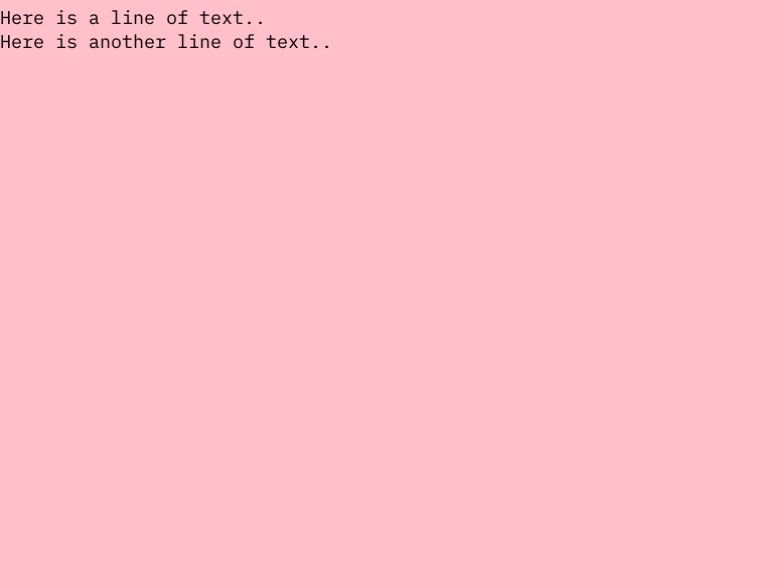
fun main() = application {
configure {
width = 770
height = 578
}
program {
val font = loadFont("data/fonts/default.otf", 24.0)
extend {
drawer.clear(ColorRGBa.PINK)
drawer.fontMap = font
drawer.fill = ColorRGBa.BLACK
writer {
newLine()
text("Here is a line of text..")
newLine()
text("Here is another line of text..")
}
}
}
}
Specifying the text area
The box field of Writer is used to specify where text should be written. Let’s set the text area to a 300 by 300 pixel rectangle starting at (40, 40).
We see that the text is now drawn with margins above and left of the text, and that the second line of text is set on two rows.
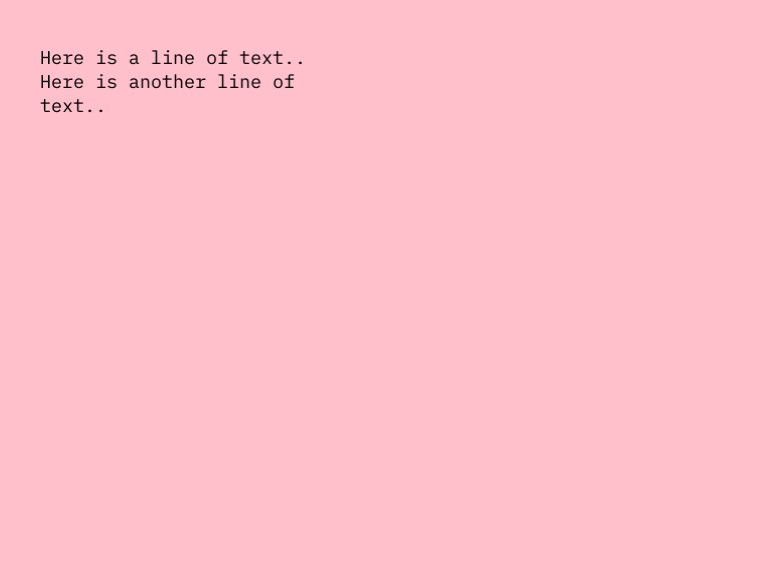
fun main() = application {
configure {
width = 770
height = 578
}
program {
val font = loadFont("data/fonts/default.otf", 24.0)
extend {
drawer.clear(ColorRGBa.PINK)
drawer.fontMap = font
drawer.fill = ColorRGBa.BLACK
writer {
box = Rectangle(40.0, 40.0, 300.0, 300.0)
newLine()
text("Here is a line of text..")
newLine()
text("Here is another line of text..")
}
}
}
}
Text properties
Text tracking -the horizontal space between characters- and leading -the vertical space between lines- can be set using Writer.style.leading and Writer.style.tracking.
fun main() = application {
configure {
width = 770
height = 578
}
program {
val font = loadFont("data/fonts/default.otf", 24.0)
extend {
drawer.clear(ColorRGBa.PINK)
drawer.fontMap = font
drawer.fill = ColorRGBa.BLACK
writer {
// -- animate the text leading
leading = cos(seconds) * 20.0 + 24.0
// -- animate the text tracking
tracking = sin(seconds) * 20.0 + 24.0
box = Rectangle(40.0, 40.0, width - 80.0, height - 80.0)
newLine()
text("Here is a line of text..")
newLine()
text("Here is another line of text..")
newLine()
text("Let's even throw another line of text in, for good measure! yay")
}
}
}
}
Working with text contours
To load the vector data of a font file use the loadFace() method, then call the .glyphForCharacter() method to obtain a Shape representing a character.
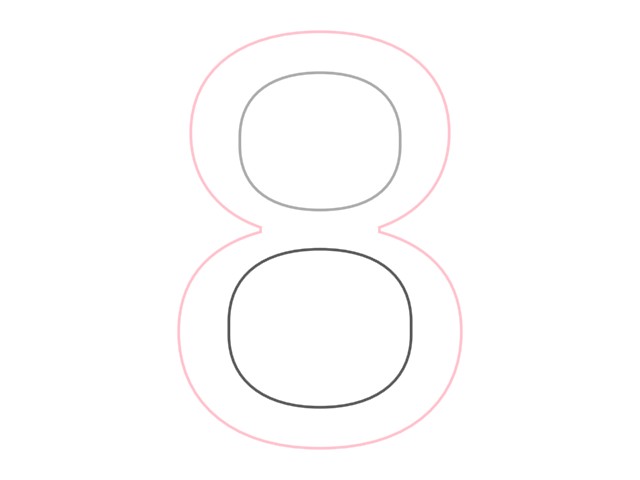
fun main() = application {
program {
val face = loadFace("data/fonts/default.otf")
val shape = face.glyphForCharacter(character = '8').shape(scale = 1.0)
extend {
drawer.clear(ColorRGBa.WHITE)
// Center the shape on the screen
drawer.translate(drawer.bounds.center - shape.bounds.center)
drawer.fill = null
drawer.strokeWeight = 2.0
// Draw each contour found in the character '8' with a different color
shape.contours.forEachIndexed { i, it ->
drawer.stroke = listOf(ColorRGBa.PINK, rgb(0.33), rgb(0.66))[i]
drawer.contour(it)
}
}
}
}
This example visualizes normal vectors around the contour of the character ‘8’, evenly spaced every 10 pixels.
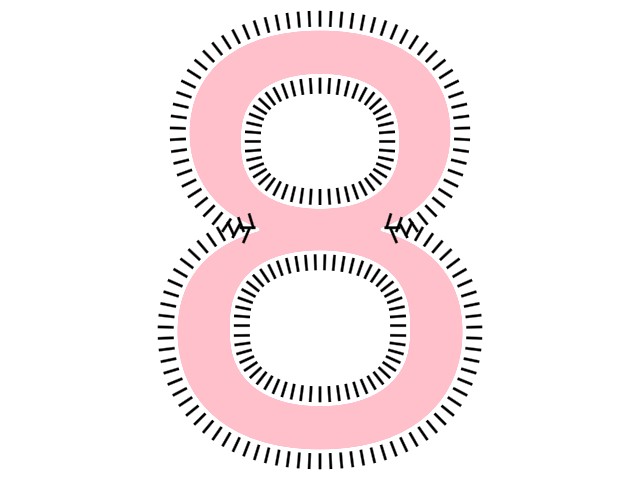
fun main() = application {
program {
val face = loadFace("data/fonts/default.otf")
val shape = face.glyphForCharacter('8').shape(1.0)
// Map each contour in the shape to a list of LineSegment,
// then combine the resulting lists by calling `.flatten()`.
val normals = shape.contours.map { c ->
// Work with rectified contours so `t` values are evenly spaced.
val rc = c.rectified()
val stepCount = (c.length / 10).toInt()
List(stepCount) {
val t = it / stepCount.toDouble()
LineSegment(rc.position(t) + rc.normal(t) * 5.0, rc.position(t) + rc.normal(t) * 20.0)
}
}.flatten()
extend {
drawer.clear(ColorRGBa.WHITE)
drawer.translate(drawer.bounds.center - shape.bounds.center)
drawer.fill = ColorRGBa.PINK
drawer.stroke = null
drawer.shape(shape)
drawer.stroke = ColorRGBa.BLACK
drawer.strokeWeight = 2.0
drawer.lineSegments(normals)
}
}
}